Microsoft Authenticator
TOTP 2FA aktivieren
Enabling TOTP Auth for your Microsoft account can be difficult as the naming is different to the common practice. This short guide provies a step by step guide to setup and login with a TOTP code.
First go your account security settings: https://mysignins.microsoft.com/security-info
After login click on Add sign-in method.
Then select Microsoft Authenticator.
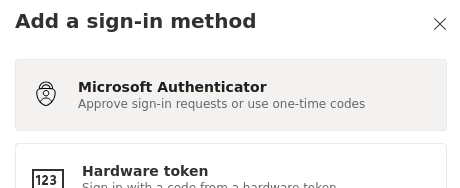
On the first dialog hit Next and then click Next again.
The TOTP QR code will be provided. Copy and save the image.
Then click the Can't scan image? button and copy the Code and URL.
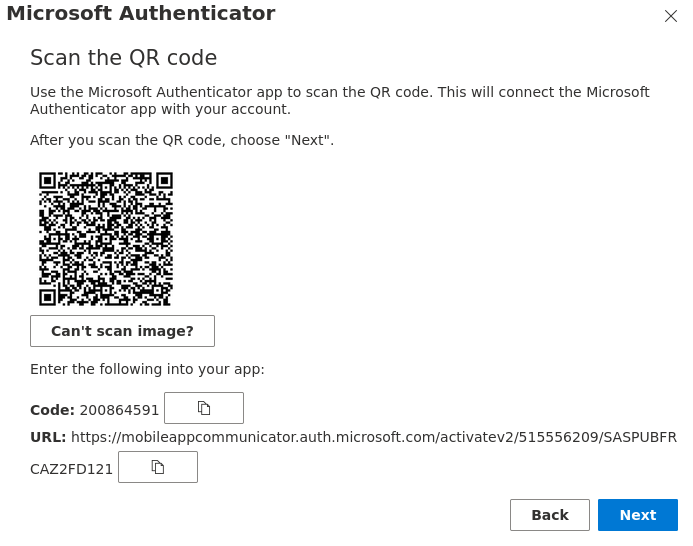
Store the the image, code and url in a vault. They can be used later to setup TOTP on any device.
Complete the porocess and you should see a new sign-in method.
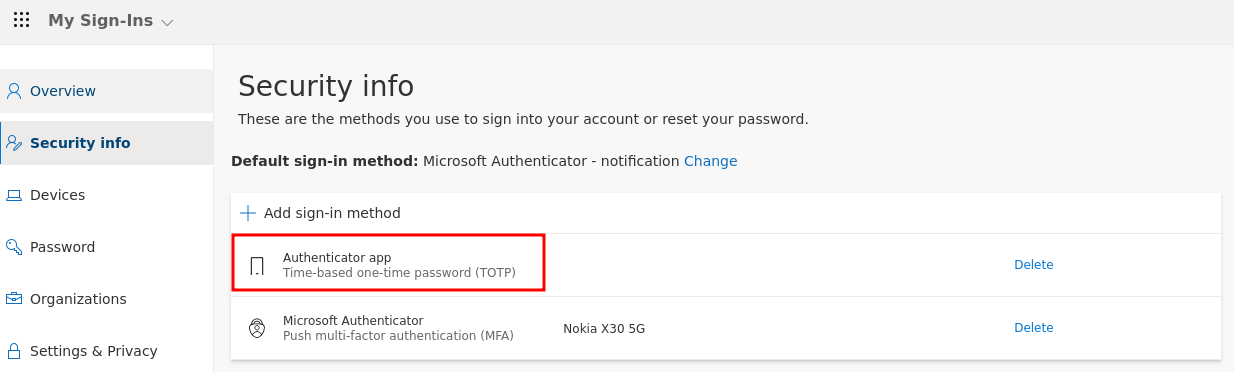
Use the QR code to setup an entry in your TOTP app.
Login with TOTP
When you login into your Office 365 account and are prompted to provide the second factor, click on I can't use my Microsoft Authenticator app right now.
Then select Use a verficiation code as verfication option.
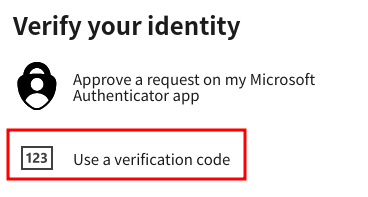
Enter the TOTP code generated from your TOTP app.